Video Transcription: How to Get a Transcript of a Video
March 16, 2024
Topic tags
Did you know that transcribing your video should be a core step in your video distribution process? If you didn’t, we’re here to tell you why! You can turn a transcript into many different things such as captions, a brand-new blog post, and more that’ll benefit your audience and your business.
In this post, we’ll explain what video transcripts are, why you should transcribe your videos, and how to get them. Let’s dig in!
What are video transcripts?
Video transcripts are a written log of all the dialogue and narration happening in a video. They can also have time stamps of start and end times for when the dialogue happened during the recording. They’re offered alongside a video, typically as a separate document or text file, for folks who prefer to read the content rather than watch or listen to it, and they’re compatible with screen readers.
Transcripts are a starting point for several different things. You can turn a transcript into:
- Captions: You can refine your transcript for accuracy and detail by adding sound effects and other audio elements that can provide a more comprehensive understanding of the video content. This will be especially helpful for individuals who may rely on captions for accessibility purposes.
- Captions in different languages: To reach a wider audience, a transcript can be translated into different languages and uploaded to your video. Some hosting platforms, like Wistia, let you upload multiple translated transcripts for a single video!
- Descriptive transcript: Since transcripts are compatible with screen readers, a descriptive transcript, which describes relevant visual elements, will come in super useful for folks who rely on screen readers when consuming videos.
- Written content: Transcripts will be your best friend if you want to create supportive written content for your videos, such as blog posts, articles, e-mail campaigns, and more. Anything you want to reference will be easy to pull right from the transcript.
Why should you transcribe your videos?
We’ve got lots of reasons:
- Accessibility: Transcripts, captions, and descriptive transcripts make your videos accessible to those who have difficulty hearing or seeing your videos.
- Legal compliance: Certain industries or regions may have legal requirements for providing accessible content, and transcribing videos helps meet these compliance standards.
- Improved SEO (Search Engine Optimization): Search engines can index the text of video transcripts, improving the discoverability of your content.
- Enhanced viewer experience: Giving viewers the option to read along with the content can reinforce comprehension and engagement. With a transcript, the viewer can search the content and jump to the parts they’re most interested in.
- Increased audience reach: Translations of video transcripts enable you to reach a global audience by offering content in multiple languages.
- Content repurposing: As we mentioned, transcripts are super handy for repurposing content for blog posts, articles, or other written assets because they make the process of spinning up content a breeze. All the content you need is right there!
- Improved video editing: During the video editing process, transcripts are a helpful resource that makes it easier to locate and edit specific parts of the content. You’ll spend less time searching for specific moments in your footage to edit with a transcript!
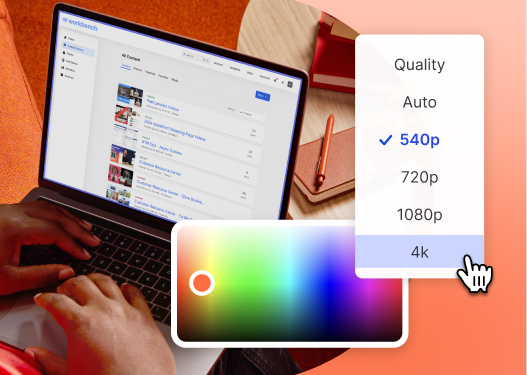
All-in-one Video Platform
Create, Edit, And Host Videos
How do I get a transcript of my videos?
Finally, let’s walk through two ways you can get transcripts for your videos: manually and in Wistia.
Getting transcripts in Wistia
When you upload your videos to Wistia, we’ll automatically transcribe your video for you — pretty sweet, right? Here’s what we offer:
- Automated captions and transcripts are free of charge, depending on your plan type. They are rated at 92% accuracy and will be ready in minutes.
- Professional Transcripts are rated at 99% accuracy with a default wait time of 4 business days, or one business day for an additional cost.
Let’s quickly run through how easy it is to get a transcript and upload captions to your videos in Wistia:
- Sign up for a Wistia account that best suits your video marketing needs (as mentioned, automated captions and transcripts are free on all of our plans).
- Upload a video.
- Sit back as Wistia generated a transcript for you.
- Edit your transcript for accuracy. Fixing errors in Wistia is no big deal — all you have to do is edit the transcript file from your media page and click “Save.”
- You can upload as many transcript files as you’d like to your media to accommodate different languages.
- Hop into the Customize panel, open up the Controls tab, switch on the captions, and voila. The captions button will appear in the video playbar and your viewers can turn them on if they want.
Translating transcripts
If you’re on a Wistia Advanced or Premium plan, you can automatically translate your transcript into another language. All you got to do is select your desired language from the dropdown menu and hit “Translate.”
You can then select which language you’d like to view as captions in your video via the captions icon on the playbar. You can also choose which translation you’d like to display by default.
Ordering transcript files
You can also get your video files transcribed by sites like 3Play Media or Rev, which offers AI transcription for a small price per minute, or human transcription with 99% accuracy for a bit more money. But, why go anywhere else when you can do it all in Wistia?
Getting transcripts manually
To manually transcribe your video, here are the steps you want to take:
- Grab a pair of headphones to help you hear the video’s audio clearly, and listen attentively to spoken words, dialogue, and any other audio content.
- As you listen, type out the spoken words into your text document. Be sure to include any pauses, stutters, or vocal nuances, as well as punctuation marks to indicate sentence boundaries, pauses, and other vocal cues.
- Maintain a consistent formatting style throughout your transcript for readability, and consider using speaker labels if there are multiple speakers.
- If you’re creating closed captions, add timestamps noting when each section of dialogue occurs in the video to synchronize the transcript with the video. You can add timestamps manually or later during the editing process.
- After transcribing a section or completing the entire video, go back and review your transcript for accuracy and completeness. Correct any typos, spelling errors, or inaccuracies in the transcription.
- Play back the video while reading along with your transcript to ensure that it matches the spoken content accurately.
Be sure to carve out a large chunk of time because this process can be time-consuming because it requires careful attention to detail. But, it can be invaluable for various purposes, including accessibility, SEO, and content creation. However, this is only true when you create a perfect, error-free transcript.
That being said — did you know there’s an easier way to create perfect transcripts? That’s right! You can have your videos automatically transcribed and edit them yourself for accuracy.
Start transcribing your videos today!
If you’re not transcribing all of your videos, what are you waiting for? Discover how easy it is to make your videos more accessible for your audience and better for your business.






