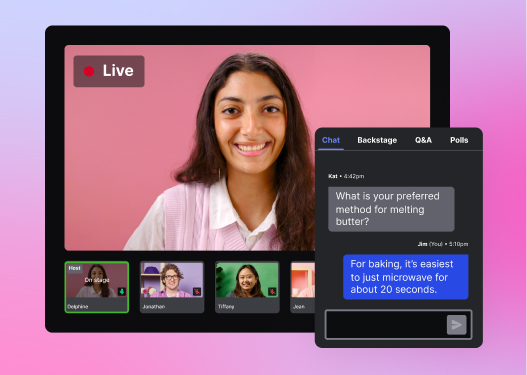Fix Your Webcam Setup for Webinars and Video Recordings
Learn how to improve your webcam setup with the best equipment and discover tried-and-true engagement techniques to captivate your viewers and attendees during recordings and webinars.
March 16, 2023
Topic tags

Lights, camera, audio! So you’ve got a big company webinar or video recording coming up, but you’re not quite sure how to look good on camera or get high-quality audio. You might be thinking, "Wistia help me fix my setup!"
No need to panic. This guide has got you covered with everything you need to know to create a simple and effective home office video conferencing setup using basic video equipment you might already have.
Here's what you need for your webcam setup:
Once you fix your setup, you’ll be recording, streaming, and webinar-ing like a pro in no time. So let’s dive in!
Video Lighting
Whether you’re basking in sunlight or relying on a man-made light source, there are ways to improve video lighting for Zoom calls, webinars, or video recordings.
Natural light
Any photographer or lighting director will tell you that natural light is a great source for video lighting. To get the best results, try positioning yourself to face a window. That way, you can take advantage of the soft, natural light that will illuminate your face and surroundings. Just be sure to avoid bright backlighting because it can cast unflattering shadows on your face.
Artificial light
If the window lighting isn’t enough, you can easily brighten the scene using artificial light. While buying a full video lighting kit (or rigging up a DIY video lighting kit) is an option, a simple lamp or LED light can work as a fill light in a pinch. Point it away from your face and toward a brightly colored wall to bounce light around the room. This is exactly how the pros do it!
Desk lamp
When using a lamp, try adding a color-changing light bulb (like the Philips Hue) to adjust the color temperature over Wi-Fi or Bluetooth. Just connect your bulb, open the app, and then select the “sunlight” setting. And, like magic, the light from your lamp matches the great outdoors.
LED light
LED panel lights and ring lights are a great choice if you’re looking for an easy-to-use lighting option for your webcam setup. You can simply mount them on a tripod or stand and position them right in front of your camera. But, just a heads up, some folks find LED lights a tad harsh for everyday use, and if you wear glasses, the reflections can cause some problems. While LED lights are generally less expensive than dedicated lighting kits, it’s worth considering these factors before making a decision.
Computer screen
If all else fails, just open an empty word processor document on your computer and turn up the brightness on your screen. Believe it or not, it really works.
Take some time to experiment with different lighting setups to see what works best for you. You might try using a single light source positioned to the side of your webcam or camera, or you can place multiple light sources around the camera to create a more balanced, professional look.
Whatever webcam lighting setup you choose, be sure to test your lighting before show time. You might need to adjust the positioning or intensity of your lights to get the desired effect.
Web cameras
When you’re looking for a webinar camera, you’ve got a bunch of different devices to choose from, like your laptop, your smartphone, or even a dedicated camera. Let’s go over a few popular options.
Webcam
Laptop webcams can be a convenient and affordable option for webinars, as they are built in and readily available. They offer reasonable image quality and can be easily positioned to capture your face or surroundings, making them a practical choice for basic webinar needs.
If you need a standalone webcam, we like the Logitech Brio webcam for everyday streaming because it offers crystal-clear resolution and it just works great.
iPhone
If you have a MacBook and an iPhone, the best webcam could be the one in your pocket (as long as your MacOS and iOS are up to date). Apple’s new Continuity Cam feature lets you use your iPhone as a Mac webcam — with full access to the best iPhone video settings for pro-quality video.
DSLR camera
If you have a DSLR camera, you can connect it to your computer for a high-quality, professional look. All you need is an affordable accessory called a capture card. Check out our article on how to use a DSLR camera as a webcam.
Tips for setting up your camera
No matter which option you choose, position your camera at eye level or just above for a more flattering angle. This may mean propping your laptop on a stand or a stack of books so you’re not constantly looking down at your attendees.
To look more engaging on camera, try moving your notes to the top of the screen. With your eyes looking toward the camera, you’ll seem more confident and focused than if you were looking off to the side. It’s a small detail, but it makes a huge difference when you want to keep your webinar attendees hooked.
And if you want to incorporate multiple camera angles into your webinar production, you can always build a multi-camera live streaming studio. But that’s a whole different article — really, go read it!

Start creating business videos with a quality webcam studio setup
You don’t need expensive video equipment to host successful webinars or record high-quality videos of yourself. Most often, the tools you already have can get the job done just fine. The key is to make sure your lighting, visuals, and audio are all top-notch so that your audience can focus on your content rather than the production quality. Remember to keep these three tips in mind:
- Good lighting goes a long way
- Keep your camera at eye level
- Audio quality matters the most
With your webcam setup all fixed up and ready to go, it’s time to conquer the video marketing quests ahead of you. Whether you’re doing a recording, livestream, or webinar, the simple setup we’ve outlined in this guide will make you look and sound professional.