The Best Webcam of 2024 for Recording Videos and Webinars
Hear what our pick for the best webcam is this year, and see how it stacks up against the rest!
January 19, 2024
Topic tags
Are you the kind of person who’s always hosting webinars, recording yourself, taking lots of video calls, or sending video emails for your business? Having a top-notch webcam for shooting video can really up your game and make a big difference in the impression you leave on others.
Lucky for you, we stacked up a handful of webcams against each other to figure out the best one you should have in your webcam setup. We compared the following:
- M1 Macbook Pro’s built-in webcam
- The $200 Logitech Brio USB webcam
- The $300 Opal C1 (the world’s first professional webcam)
- A $5,000+ R5c camera-and-lens setup
- The iPhone 15 built-in camera
Spoiler alert: Our pick for the best webcam just so happens to be one many of you already have available within your reach: the iPhone 15 Pro Max. In this post, we’ll explain why you don’t need a professional webcam setup to capture high-quality footage and why the iPhone is our choice for the best webcam for 2024 — even though it’s not a webcam!
HERE'S WHAT WE'LL COVER:
Why you don’t need a pro webcam setup
A savvy video producer will probably tell you that using a high-end video camera as a webcam is the way to go, but we beg to differ.
We’ve seen a ton of webcams in our time, and we’ve actually recommended quite a few of them in the past. Even as recently as 2022, we were suggesting an elaborate setup with desk lights, arms, and a fancy mirrorless camera running into an HDMI to USB converter. However, in our quest for the best webcam for streaming video, we learned that you don’t need to go crazy and buy a bunch of fancy equipment.
What you want for your webcam setup
When judging a webcam to recommend, we considered three things:
- Can it do well in less-than-perfect lighting situations?
- Is it easy to set up?
- Does the overall image quality look professional?
How the best webcams compare
When we put each webcam to the test, here’s what we discovered, along with what some of them looked like in tougher lighting conditions:
M1 Macbook Pro’s built-in webcam
The best thing about the M1 Macbook Pro’s built-in webcam is that there’s no setup required — it’s already there, built right into your laptop! Plus, it won’t cost you a penny to use.
The webcam actually uses some pretty nifty image processing to achieve great dynamic range, which basically means it can handle both bright and dark areas in your shot without either looking washed out or too shadowy. And if you want that cool blurred background effect that’s all the rage right now, the webcam’s Portrait mode has got you covered.
But, like with most things, there are also some downsides to this webcam. The image quality can look pretty soft and grainy if you’re not in optimal lighting conditions. So, if you’re in a dimly lit room or it’s nighttime, you might not get the crystal-clear picture you were hoping for.
Logitech Brio USB webcam
This webcam has a pretty wide field of view, which means you can see a lot of your surroundings through the camera lens. Plus, it does a decent job of performing in dimly lit settings.
But here’s where things get a little iffy. For a price tag of $200, the dynamic range isn’t great, and sometimes the shot is just too darn wide. And perhaps the most disappointing thing is that there aren’t any cool extra features built in, which seems like a bit of a missed opportunity.
When it comes to challenging lighting situations, the Logitech Brio definitely struggles. You might find that the background is overexposed while your face is left in the shadows.
Opal C1
The Opal C1 is the world’s first professional webcam with great image quality — in good lighting, that is — and a handy companion app that’s jam-packed with many neat features.
The downsides? It’s a bit pricey at $300, the field of view is too tight, it underexposes faces, it has poor dynamic range, and it requires the companion app to work.
R5c
This high-end camera-and-lens combo offers full manual control, so you can choose any lens and focal length your heart desires. And when you set it up in a properly lit scene, the results are amazing.
However, you’ll need to make sure your lighting game is on point. If you expose for faces, the windows in your shot will be overexposed. Plus, it’s not always easy to set up. It took us a solid 10 minutes to dial it in!
And let’s not forget about the price tag. The R5c will set you back a whopping $5,000.
iPhone
Last, but not least, we looked at the iPhone as a webcam. The iPhone was super easy to set up with Continuity Camera and it took all of about three seconds. There’s a good chance you also have an iPhone, so there’s no extra cost! The image quality is fantastic in almost all lighting situations. It includes different effects and features like Studio Light. And it can function as a wireless webcam.
The iPhone uses image processing to properly expose faces and the background. This is by far the best looking option.
The only con we could think of is you’ll need a way to mount your iPhone above your screen — more on this later in the post!
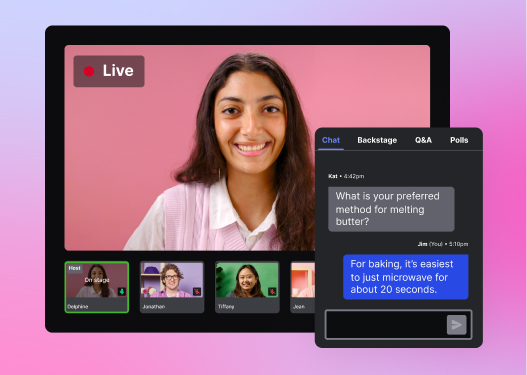
All-in-one Video Platform
Streamline Your Webinar Process
What’s the best webcam?
Out of all the webcam setups we tested, there was only one that ticked all the boxes: the iPhone. It doesn’t shy away from looking amazing even in less-than-perfect lighting, and the setup is as easy as pie. Plus, the image quality is so good it could give high-end cinema cameras a run for their money. Who knew that a device we carry around in our pockets could also be the ultimate webcam?
The iPhone’s image quality can compete with high-end cameras
You might be thinking to yourself, “There’s no way my phone can beat an expensive cinema camera.” But, thanks to the fancy image processing of the new iPhone 15, you can actually get an image with a higher dynamic range than what you can get with an expensive cinema camera.
The cherry on top of the iPhone’s image processing chops is a feature called Studio Lighting.
If you’re in a situation where the lighting isn’t perfect, just switch on Studio Lighting from the control center and your iPhone will simulate the look of a well-lit scene. The background dims while your face pops out from the scene. It’s like having your own personal lighting crew at your disposal without having to lift a finger (or pay a fortune for it).
How to use the iPhone as a webcam
So how can you turn your iPhone 15 into a webcam? Well, it’s all thanks to a feature called Continuity Camera.
All you’ll need is a Mac with MacOS Ventura or later and an iPhone running iOS 16 or later. There are no wires and no extra apps needed — it just works!
When you’re in an app like Zoom, QuickTime, or even Wistia, simply select your iPhone from the camera settings and it’ll switch over to your iPhone’s rear camera.
The only thing you’ll need to figure out is how to mount your phone above your screen. We like using a magnetic mount from Belkin.
Another huge bonus of Continuity Camera? Your webcam will be wireless! This means you have the freedom to move around and capture footage from anywhere in the room. Want to live stream from the back of the room? No problem. Want to go handheld for a more dynamic shot? You got it.
Get set up with the best webcam for 2024
Our in-house video production experts make videos for a living and have access to all sorts of production gear, but their webcam of choice is an iPhone. Don’t knock it ’til you try it — give it a shot during your next business video and see for yourself.
A great webcam is only one part of the equation, though. We have tons of tips for helping you look good and feel comfortable in your next webinar, Zoom call, or video recording. For example, check out our video on how to look good on any webcam!






