How to Add Chapters to YouTube Videos For Your Audience
Learn how to add chapters to your YouTube videos.
December 26, 2023
Topic tags
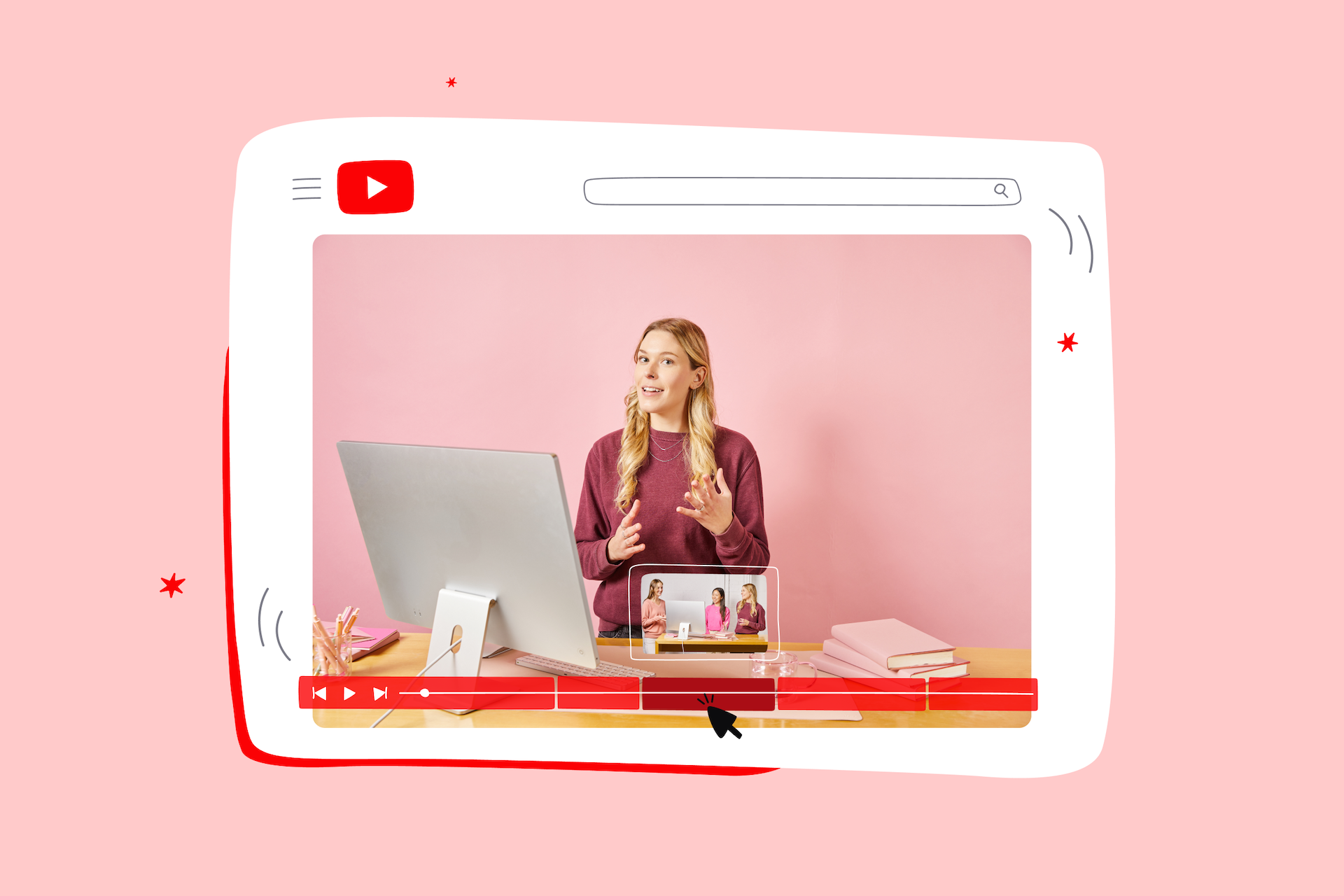
Imagine trying to read a long wall of text with no paragraphs. Pretty overwhelming, right? That’s what watching a lengthy, unstructured YouTube video can feel like.
We’ve all been there. Scouring through an entire video to find that one bit of info you need can turn tedious pretty fast. Sometimes you might even just give up and call it quits.
If you have a long video you want to share on YouTube, we have some good news: It doesn’t always have to be this way. YouTube lets you break up your video into chapters, making your video not only easier to watch but also more visible in search results!
Let’s talk a bit about YouTube chapters and then run through the steps of adding them to your video.
What are YouTube chapters?
YouTube chapters are distinct sections within a YouTube video, much like chapters in a book. Each chapter comes with its own title and shows up as a clickable marker on the video’s timeline.
This makes it easy for viewers to find exactly what they’re interested in without the hassle of scrubbing through the entire video. They just need to hover over the progress bar to see the chapter titles and then jump straight to the parts they want to watch.
Plus, you’ll find chapters listed in the video description (and below it!) with clickable timestamps.
Do all YouTube videos need chapters?
Not really.
Take a two-minute product demo or client testimonial, for instance. These videos are usually straight to the point without any distinct sections to hop between. And most people watch videos for about a minute and a half, which is about as long as a short-form video. So for these short ones, you probably don’t need chapters. Viewers are likely to watch the whole thing anyway.
What about when you have long-form educational content like interviews, how-to videos, tutorials, and webinar recordings? Chapters are a must. These types of videos — like most videos longer than five minutes — usually cover multiple topics, and dividing them into chapters can really improve the viewing experience for your audience.
Why should you make chapters on YouTube?
We have two great reasons:
1. Chapters make videos easier to watch
Video chapters offer viewers more control and flexibility. They let viewers choose the exact parts they want to watch, making their viewing experience more personalized, interactive, and engaging.
Now, you might worry that this would lead to shorter viewing times. But consider this: Those viewers might’ve bailed on your video entirely if they couldn’t find what they wanted. Chapters help them quickly spot the information they’re looking for, making them much more likely to watch some — or even all — of your video.
This behavior can lead to an increase in your video’s average watch time. And here’s the kicker: A higher watch time signals to YouTube that your video does a good job giving folks the answers they’re looking for. This can give your video a nice boost in YouTube search rankings, leading to even more views.
2. Chapters improve SEO for videos
Google recognizes chapters as a part of video metadata. Chapters let Google and other search engines get the gist of your video and figure out how well it matches up with what people are searching for. If your video has chapters, it stands a better chance of ranking higher in search results.
What’s more, Google uses YouTube chapters to show off the key moments of your video right in the search results. This gives folks a quick look at what’s inside, making it easier for them to decide if your video has the information they need.
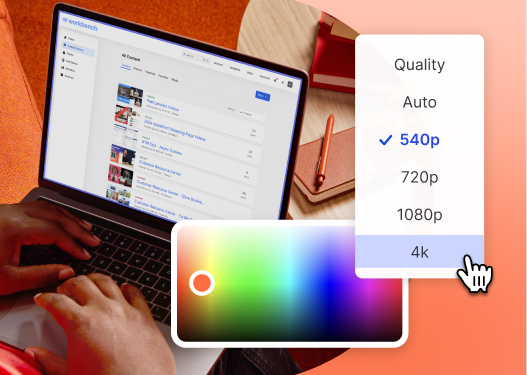
All-in-one Video Platform
Create, Edit, And Host Videos
How to add chapters to YouTube videos
First, log in to your YouTube Studio account. Select Content from the menu in the left sidebar and then open the video you want to edit. From here, you can decide whether you want to:
- Manually add chapters
- Have YouTube automatically generate chapters
Let’s take a closer look at both methods.
Manually adding chapters to YouTube videos
With your video open, take these steps:
- Open the Video details tab and then type in the timestamps and chapter titles.
- Start with 00:00 as the first timestamp.
- Add at least three chapters.
- Make sure they’re at least 10 seconds apart.
- Save the video.
Automatically adding chapters to YouTube videos
While manually breaking up your video into chapters isn’t rocket science, sometimes you just want to speed up the process. Good thing YouTube introduced AI-powered automatic video chapters a couple of years ago. The platform uses artificial intelligence (AI) algorithms to automatically identify and add relevant chapters to a video.
To take advantage of this feature, just follow these steps once you have your video open:
- Select Show more.
- Under Automatic chapters, select Allow automatic chapters and key moments.
- Save the video.
Pretty easy, right? There’s a catch, though: Algorithms won’t understand the nuances of your video like you do. The chapters AI adds to your video may not be the right fit contextually and logically. Plus, AI might miss some important moments in the video.
But the good news is that you can edit auto-generated chapters! Just make sure you don’t add them manually first because this option will get disabled. Once YouTube auto-generates your chapters, take these steps to edit them:
- With your video open, head to Chapters available.
- Select Add chapters. You’ll see the generated chapters in the description box.
- Edit the chapter timestamps and titles.
- Save the video.
Which of my long-form videos need chapters?
Like we talked about earlier, chapters work best for long-form videos, but that doesn’t mean all long-form videos need chapters. If you’re having trouble figuring out if your video needs chapters, think about the way it’s structured.
Chapters work best for educational videos like tutorials, how-to guides, webinars, and interviews because these videos usually follow a structured format with distinct sections or steps that viewers may want to skip or revisit. For instance, in a product tutorial, viewers might want to jump straight to specific features.
Some other types of long-form videos — like product launch videos or behind-the-scenes videos — are meant to be enjoyed from start to finish. They usually follow a narrative format and don’t come with clear breaks. If your video falls into this category, it probably doesn’t need chapters.
Add chapters to your Wistia videos
YouTube is great for reaching a large audience. If that’s one of your goals, you should absolutely host your videos there.
If you have educational long-form videos, you should consider hosting them on your website too. Having the content right on your site could help you improve conversions, increase engagement, and hit other video marketing goals faster.
While you could embed your YouTube videos on your site, we think you should try hosting your videos on Wistia and embedding them on your site. It’s because Wistia videos don’t come with any ads, and you can customize the video player to match your brand. Plus, you get granular video analytics and more features that’ll improve the viewing experience and inform your marketing strategy.
Check out this article for more details about how YouTube and Wistia differ from each other and how you can use both platforms to your advantage.
Just like YouTube, Wistia lets you add chapters to your videos. You just need to:
- Open the Customize menu.
- Turn Chapters on.
- Select Add a chapter.
- Once you’ve added all the chapters, save the video.
If you’d rather have AI do the work for you, Wistia has an AI-powered automatic chaptering feature, too! Just head over to Chapters in the Customize panel. Or if you have the video’s transcript open, open up the three dots to access this feature.
And now you’re cookin’!






