How YouTube Cards Work (+ 5 Great Examples)
November 17, 2022
Topic tags
We all know YouTube as a social video platform, but there’s something you can do to leverage it as a marketing tool: Add YouTube cards to your videos. It’s a great way to keep your audience engaged, boost your subscriber count, send viewers to your website, and more.
If you’re wondering what YouTube cards are and how you can use them to hit your marketing goals faster, you’re in luck. We’ve got all the information you need right here!
What are YouTube cards?
Also called YouTube info cards, YouTube cards are interactive panels that pop up in the upper right corner of the video frame, often in response to something that happens within the video.
First, a little white circle with an “i” in the middle — often accompanied by a clickable call to action (CTA) — shows up. When selected, it expands to display the card content, which can include suggested playlists, links to other videos, and more.
Want to see one in action? We’ve got a good example from one of our YouTube videos:
YouTube cards function as a visual CTA for brands. Whether you want your viewers to watch another video, check out your website, or take another action, YouTube cards are the way to go. They prompt your viewers to take that next step — and make it super easy for them to do so.
Four different types of YouTube cards
When you’re ready to load up your videos with YouTube cards, you have four different types to choose from:
1. Video cards
Want to promote another YouTube video to your viewers? Get a video card in there! You can choose any video that’s hosted on YouTube — even one of your own — as a recommended watch.
2. Playlist cards
Playlist cards are like video cards, except they let you recommend an entire YouTube playlist instead of one video. They’re great if you want to introduce viewers to a collection of similar videos.
3. Link cards
If you want to send your viewers to a website outside of YouTube, load up a link card with an external link and then put it in your video. Link cards are one of the most beneficial card types because they allow you to leverage your YouTube audience for conversions outside the platform. From a marketing standpoint, that’s a pretty huge deal.
FYI: You can only use link cards if you’re a member of the YouTube Partner Program.
4. Channel cards
Channel cards allow you to point your viewers to another channel on YouTube. You can use this feature to get folks to subscribe to a second channel you manage, give a fellow YouTuber a shout-out, or even promote the channel of a brand with which you’re collaborating.
Five ways to crush your marketing goals with YouTube cards
Need some ideas on how to use cards to turn your YouTube videos into mini marketing machines? We’ve got some, along with inspiration drawn from successful brands that are doing it right. Check ‘em out!
1. Retain your audience with strategically placed video cards
If you want your audience to keep watching your YouTube videos, use video cards to guide them to the next relevant video on your channel, and the next one, and the next one. But for this technique to work, you need to strategically place the video cards and use videos that are relevant enough for the target audience.
Want to see a good example? Look no further than popular workout icon Maddie of MadFit. She has mastered two key elements of successful video cards: timing and content relevance.
Rather than placing her cards in the middle of videos when viewers are busy cursing the psychopath who invented burpees, Maddie times them to pop up near the end. At this point, viewers have survived the workout and are pumped up and excited to move on to the next thing. It’s the perfect time to hit them with a video recommendation.
In addition to good timing, Maddie takes special care to suggest another beginner workout video that’s super relevant to this video’s target audience of folks who are in the early stages of their fitness journey. If she had suggested one of her more advanced workouts instead, her YouTube card probably wouldn’t get as many clicks.
2. Build brand awareness with relevant playlist cards
Do you have a massive selection of videos in your YouTube channel? Organize the videos into playlists (if you haven’t already) and then use playlist cards to build brand awareness!
If you serve your viewers playlists that align with their topical interests, they could come to see your brand as a go-to source for the topics in question.
That’s what online retailer Wayfair does. Its YouTube channel contains hundreds of videos organized into different playlists with topics ranging from holiday home decor ideas to easy home improvement projects.
Anyone who stumbles upon one of Wayfair’s do-it-yourself tutorials, for example, may see a card that prompts them to check out the brand’s All of Our Best Tricks playlist. There, they’ll get access to over 60 tips and tricks on maintaining and decorating your home, picking out furniture, and more.
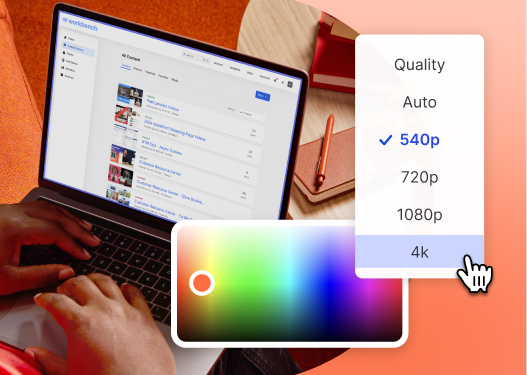
All-in-one Video Platform
Create, Edit, And Host Videos
3. Capture leads on your website with link cards
Hosting your videos on YouTube is a good way to get views, but there’s no way to collect leads — unless you use link cards!
HubSpot has mastered the art of using link cards to promote online training courses, share downloadable content, and drive viewers to its website. Every course enrollment or guide download that comes from HubSpot’s link cards means one more lead for its sales team.
Using link cards is a good way to provide added value for your viewers (who doesn’t love free guides?) and incorporate YouTube as a legitimate part of your lead generation pipeline.
4. Boost your product sales with link cards
You can also use link cards to encourage direct product sales and generate a revenue stream from your YouTube audience.
That’s exactly the approach e-commerce beauty brand Sephora takes. Every makeup tutorial video on Sephora’s channel includes YouTube cards that link directly to the product page for each item featured in the video.
If you have a video that showcases one of your products or services, take a page from Sephora’s book and get a link card in there, stat.
5. Get more subscribers with channel cards
Tired of telling your viewers to smash that subscribe button? Let your channel cards do the talking for you! All you need to do is toss one into your video with a CTA to subscribe.
To see what we mean, check out this example from HGTV:
The channel card takes viewers directly to HGTV’s main YouTube channel, where they can easily subscribe (and check out more videos).
How to add cards to your YouTube videos
Ready to put YouTube cards to good use? It’s easy as pie. In fact, you can get it done in only four simple steps:
Step 1: Find the video in your YouTube account
Log into YouTube. Open up the account drop-down menu in the top right corner and then navigate to “YouTube Studio.” Once you’re there, select “Content” on the left of the screen.
You’ll see a list of videos you’ve uploaded to your account. Hover over the video you want to spruce up with YouTube cards and then select the pencil icon to edit it.
Step 2: Pick the card you want to use
In the Video Details section, select “Cards” to open the card editor screen. And now, here’s the fun part: Pick the card you want to add to your video! Just hit the plus sign next to your choice.
Step 3: Load it up with details
If you opted for a video, playlist, or channel card, you’ll be prompted to attach the corresponding asset first. If you’re creating a video card, for example, you have to attach the video you want to promote.
With the corresponding asset all fired up and ready to go, it’s time to fill in the card details. These can vary based on which type of card you pick, but in general, there are three primary fields you can customize.
1. Card timing: the specific part of the video where you want your card to show up (e.g., at 0:04:00)
2. Teaser text: the text that shows up in the right corner of the video when your card activates
3. Custom message: the additional text that displays when viewers open the card
For visual reference, here’s how each element will display on your card:
Although the teaser text and custom message are optional for playlist cards and video cards, we strongly recommend including them. You’ll likely see higher card performance if you take the time to add compelling copy to these fields.
Step 4: Hit that “Save” button
And, just like that, your YouTube card is up and running! If you need to change something, you can easily pop back into the card editor to update the corresponding asset, tweak the copy, or adjust the card timing.
That’s all! Told ya it was easy.






