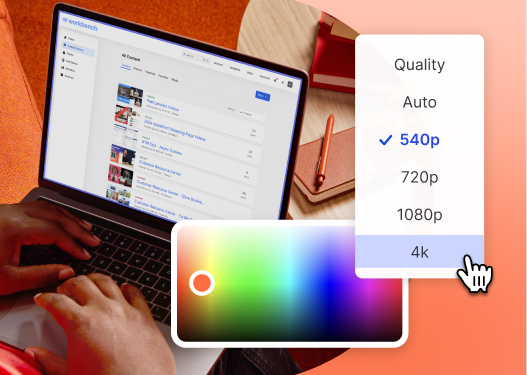How to Produce a Stop Motion Video
June 20, 2016
Topic tags
Here at Wistia, we like to experiment with all different types of videos, including stop motion videos from time to time. Stop motion is an animation technique that we’ve used to add quirky visual effects to our videos. We’ve experimented with this hands-on technique to , , and even .
In this guide, we’ll be covering a few basic steps for making your next stop motion video or sequence.
Deciding on your concept
Stop motion works with all different subjects — people, cars, umbrellas… anything that can move is fair game. Heck, you can make two bananas walk down a street and do a jig if you want to! At Wistia, we’ve mainly focused on small-scale handmade stop motion scenes (because they’re more manageable), and we’ve learned a few things along the way about creating a makeshift studio. Read on to learn all of our secrets.
Setting up a stop motion studio
If you aren’t planning on building a more permanent stop motion studio in your office, here are a few quick tips to set up your own stop motion studio on the go!
Find a stable table or surface
Get yourself a solid table that doesn’t have wheels (or if it does, make sure you can lock them in position). This will make sure your setup and shot won’t move from frame to frame in your video.
Be wary of light
Try to find a room where you can block out all natural light to record video. Light from the sun can change quickly, and the slightest shift (from a cloud or the sun changing position) will be noticeable in your video. If you can find a closet that fits a table and your camera setup, you’re in luck. Conference rooms work great too! Your goal is to have flat, even light, just like you would use for a talking head video. A lot of times, one well-placed light with some diffusion will do the trick. You can use softboxes or key lights to achieve this effect, or a clip light can work just as well. Just watch out for any hotspots or reflections.
Set up a backdrop
Seamless paper works great for stop motion videos. We’ll usually opt for the 4-foot paper roll as opposed to the 9-foot, since we’re working with a smaller video frame. We grab a couple of light stands, a cross bar, and our paper color of choice. Then, we use clips to fasten the paper to the table.
Steady your camera
Once you’ve locked down your table’s position, you’ll want to do the same with your camera. For a quick stop motion setup, and not a permanent installation, we use just a regular old tripod. Make sure your tripod legs and center column are all locked down, as well as the tripod head. If you’ve got a sandbag handy, try clipping it to your tripod to add some extra weight.
Consider an external display
In order to easily see your stop motion scene, consider using an external display. It can make the whole process more efficient, and you won’t have to keep running to the back of your camera each time you move your objects.
We use the line of Small HD’s for our external displays. They plug into your DSLR through HDMI and display what would have shown on your camera’s LCD. We’ll usually set up our external display on it’s own separate little light stand at a nice angle, so it’s easy to see the scene without having to touch the camera. If you don’t have an external display, a spare TV can work just as well!
Minimize camera movement with a shutter release
If you’re investing in stop motion video, get an external camera controller — either wired or wireless. This way, you don’t have to touch your camera at all. This is pretty key, especially since any movement in your camera will affect your stop motion animation.
Shooting a stop motion video
Choose what format you want to shoot in
Since stop motion is all pictures, you have complete control over the frame rate and the quality. We’ll usually shoot in JPEG instead of RAW for a quicker workflow in post, and set the quality at medium. Most stop motion videos are between 12fps and 24fps (1920x1080). You can decide what style you want to shoot in, so experiment!
Shoot at a higher frame rate for smoother animations
Having more frames per second will make for smoother animations, but a lower frame rate can have a neat effect. There’s no easy way to plan out how something will animate until you do it. The secret is: the slighter the movement and the more pictures you take, the smoother and longer the animation will be. If you want something to move across the frame, don’t do it in 12 pictures — try 24. This way, you can always remove those frames in post if the animation takes too long.
Capture a few blank frames
Shoot a few pictures before you start any action and a few more after the action ends. This will help with timing, and it might come in handy if you end up needing to insert black space into your edit. Blank frames can also be useful if you want to “pause” the motion at any point in your video.
Go section by section
If you mess up one section of the video, start that section over again. Just like shooting a live-action video, you can do multiple takes!
Editing a stop motion video
If production goes well, this process should actually go pretty quickly. Dump all the pictures into a folder and then head into Premiere. With Premiere open, go to File > Import and navigate to the first picture you took.
Select that picture and check “Image Sequence.” This will turn all of your pictures into one cohesive timelapse, which is essentially what a stop motion video is. From here, all you need to do is adjust the timing and pacing, add some music (and sound effects), and pat yourself on the back. You did it! Now get out there and starting animating!