How to Make a Playlist on YouTube for Your Business Videos
Learn how to make YouTube playlists for your business videos.
December 26, 2023
Topic tags
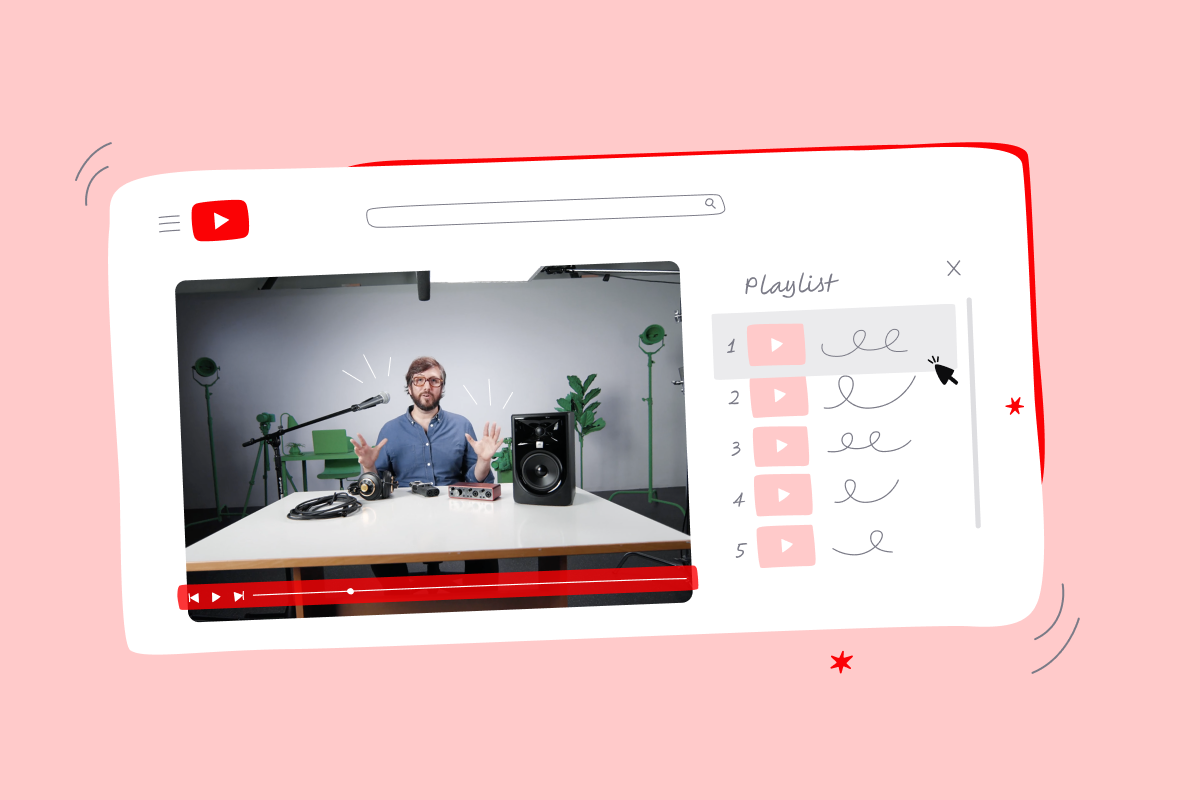
Got a bunch of marketing videos on your YouTube channel? It’s high time you organized them into playlists. It can be a great way to grow your YouTube channel.
Not sure how to create a YouTube playlist? We got you covered with this guide. Let’s dive in!
What is a YouTube playlist?
A YouTube playlist is a collection of YouTube videos based on a common topic or theme. Anyone on YouTube can make one. You can put together a playlist with your own videos, videos from other channels, or mix them up however you like.
Take, for example, HubSpot Marketing’s playlist about artificial intelligence (AI). It’s like a one-stop shop for everything AI:
Videos in a playlist automatically play one after another in a pre-defined order, but viewers can still shuffle the playlist to keep things interesting.
Playlists are a hit with YouTube viewers because they offer a convenient and streamlined viewing experience. Since videos in a playlist automatically play one after another, playlists are great for uninterrupted watching, whether it’s for entertainment, learning, or diving deep into a subject.
Why create a YouTube playlist?
Adding playlists to your YouTube strategy isn’t just a win for your viewers; it’s also a smart move for your business. Here’s why:
Playlists help keep viewers glued to your channel
Did you know that 500 hours of videos are uploaded to YouTube every minute? With so many options, it’s not always easy to get viewers to stay on your channel and keep watching your videos.
And when one of your videos ends, YouTube’s algorithm might suggest other videos that aren’t from your channel, sometimes even from competitors.
That’s where playlists can come to the rescue.
Playlists help keep viewers on your channel longer by seamlessly guiding them from one video to another in a curated sequence. And viewers don’t get bombarded with suggestions from other creators at the end of each video, making them less likely to wander off to other channels.
Playlists make your videos more discoverable
While it’s not good to have YouTube recommend other videos to your viewers, we bet you’d love it if YouTube recommended your videos to viewers on other channels. And guess what? Playlists can make that happen.
When you create a playlist, you’re grouping videos together under a common topic. This helps YouTube’s algorithm understand the context and theme of your videos.
And let’s not forget that playlists often lead to longer viewing times. When YouTube’s algorithm notices that people are spending more time watching your content, it starts to see your videos as more engaging. As a result, it’s more likely to suggest your videos on other channels.
What’s more, playlists can score a spot in YouTube’s and Google’s search results, opening up yet another avenue for viewers to stumble upon your content. All you have to do is optimize the playlist title and description with the right keywords.
Playlists can provide valuable insights
By tracking which of your playlists get the most views or engagement, you can gain insights into which topics or types of content resonate with your audience. This, in turn, can guide your future content creation and marketing strategies.
Playlists help enhance your brand’s image
A well-organized YouTube channel with thoughtfully curated playlists can enhance your brand’s professional image and showcase your expertise. It shows that you’re knowledgeable about the topic and consistent in your content delivery.
What kind of playlists should I create?
Short answer: Pretty much anything that you think would help you reach your marketing goals.
You can create playlists for different stages of the customer journey. For example, start with playlists that introduce your brand and products to potential customers. Then put together another set of playlists with detailed content for folks who are on the verge of buying your product. And don’t forget your existing customers — create playlists with advanced tutorials for them.
Another idea is to make playlists for all your webinar recordings, podcast episodes, customer stories, and more — the possibilities are endless!
If you want to see a shining example of a YouTube channel with a collection of playlists that caters to every stage of the customer journey, look no further than the one Hootsuite put together.
How to make a playlist on YouTube
The process is pretty straightforward. You can do it right from your YouTube channel, in YouTube Studio, or in the YouTube mobile app. Let’s walk through each method.
Creating a playlist from your YouTube channel
- Open the YouTube video you want to add to a playlist.
- Select the three-dot menu on the right, just below the progress bar, and select Save.
- Either choose an existing playlist or create a new one.
- If you’re creating a new playlist, keep the name short but descriptive. And don’t forget to choose the right privacy settings.
- Repeat this process to add more videos to your playlist.
Creating a playlist in YouTube Studio
- Log in to YouTube Studio and select Content from the left sidebar.
- Find the Create button in the upper right-hand corner and then select New playlist.
- Enter the playlist title, add a relevant and snappy description, and hit the Create button.
- With the new playlist open, add videos via the Videos tab. You can choose from existing videos on your YouTube channel or upload new ones.
Creating a playlist in the YouTube mobile app
- Open the YouTube video you want to add to a playlist.
- Find the Save button below the Subscribe button.
- By default, videos may be saved to your “Watch Later” playlist. To select a different playlist, press Save again.
- Either choose an existing playlist or create a new one.
- If you’re creating a new playlist, keep the name short but descriptive. And don’t forget to choose the right privacy settings.
- Repeat this process to add more videos to your playlist.
Editing your YouTube playlist
Now that you’ve created your playlist, it’s time to fine-tune it. Here are a few ways to do that:
- Add a description for your playlist. Don’t forget to squeeze in a few relevant keywords (organically, of course).
- Drag videos up and down the list to change their order.
- Remove some videos from the playlist via the three-dot menu on the right side.
- Set any video in the playlist as its thumbnail. (By default, YouTube uses the first video as the playlist thumbnail.)
- Add more videos, invite collaborators, and modify the playlist settings.
How to embed a YouTube playlist on your website
Want to reach more folks with your playlist? Share it outside of YouTube! Your website, email newsletters, and social media are some great options. Try embedding a playlist of product tutorials into a blog post or your help center. And here’s another idea: Showcase customer success stories on your About Us page to impress new visitors.
If you want to embed a YouTube playlist on your site, all you gotta do is:
- Open up the playlist from your YouTube channel.
- Hit the Share button.
- Select Embed.
- Copy the HTML code.
- Paste the code into your page HTML.
And now your YouTube playlist is live on your page!
However, while these playlists are awesome for boosting your video rankings in YouTube searches and keeping viewers on your YouTube channel, they might not always be the best fit for your website.
Any YouTube playlist embedded on your site comes with YouTube’s branding and pesky ads, both of which could mess with the user experience.
A better way to embed video playlists on your site
Good news, though: Some video platforms out there allow you to feature the same playlists but with your own branding and without any ads. If you’re looking for something like that, Wistia Channels is worth checking out.
Once you load your videos into a Wistia Channel, you can customize it. Add your logo, change the player colors to match your brand, pick a layout, and more. And there will be no ads whatsoever, so your audience will get a great viewing experience.
Wistia Channels also comes with several other features that’ll help you hit your video marketing goals faster. For example, you can gate your Channel with a Turnstile email collection form to capture leads.
Make a video playlist for your customers with Wistia
Want to learn more about Wistia Channels? Just head on over to this page for more deets. Thinking about trying out Channels? Pick a Wistia plan that works best for you (Channels is available on the Plus Plan and above) and then take a look at this support doc. It’ll guide you through creating a Channel, customizing it, and everything else you need to know.






