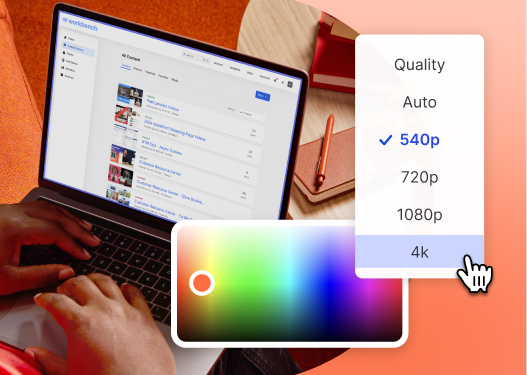How to Share a Video Privately With Wistia
Wistia offers three different ways to secure your video and share it privately. Let’s go over each option.
Maybe you’re sharing drone footage from your top secret mission and you don’t want just anyone to access it. Or perhaps you’ve got a video you only want a few specific people to see. No matter your situation, having options to secure your video is an absolute must.
With Wistia, it’s super easy to share content securely. In fact, our video hosting platform offers several different ways to control who has access to your videos.
Ways to Share Videos Privately with Wistia:
Let’s walk through each option!
Option 2: Password protect your video
Even if you send the video to only a few people, adding a password is one extra layer of security to ensure it can’t be seen by just anyone who has the link. And good news: It’s super easy to do this in Wistia!
Open up the video and then navigate to the “Customize” panel. Scroll down until you see a link to the Password panel. Make sure the switch is toggled to “on,” fill in the descriptive text (or leave it blank), and then type in your super secure password.
Hit the “Save” button… and now your video is password protected! Want to see Wistia’s password feature in action? Press the play button to see it and then solve the riddle to watch the video:
Option 3: Grant access to certain users
This is the most secure way to share your Wistia-hosted videos. All you need to do is lock your project (to ensure that no one can access it without explicit permissions) and then invite folks to view it or collaborate on it.
To do this, open up your project folder. See the little padlock in the top left corner? That’s where the Privacy & Sharing Settings options are. Once you’re in, toggle the switch to “on” to lock your project.
Next, add the email addresses of the lucky folks who will be seeing your project. You can assign a range of permissions for what actions they can take, from admin rights to upload, download, sharing, and viewing stats. Check out this support doc if you want to know exactly what powers the user will gain with each permission.
Once you save your settings, your users will get a one-time activation code via email to create their own password. Whenever they log into Wistia, they’ll be able to access the videos in this folder.
Start securing your videos
The first step to securing your videos is to log into your Wistia account. Don’t have a Wistia account yet? No problem. You can either snag yourself a free account (and upload up to 10 videos) or go with a paid plan that better supports your video marketing goals.