How to Make a Looping Video with Wistia
December 6, 2022
Topic tags
Psst. Here’s a content marketing secret: You can use silent looping videos as a high-quality alternative to GIFs. They look better, they load faster, and they’re the perfect solution for:
- Providing moving imagery on your website
- Showing off your products or a specific feature
- Spicing up your blog or educational content with higher-quality graphics
Want to see what we mean? Check this out:
It looks just like a high-resolution GIF, doesn’t it? Well, good news: You can easily create one right in Wistia. All you need to do is upload a video clip, customize it, and then embed it on your site.
Step 1: Create a looping video
A silent looping video is a short video — or a long video, if that’s your thing — that’s muted, autoplayed, and repeated indefinitely. And if you remove all of the player controls from your silent looping video, it will look just like a GIF. Here’s how to do this:
1. Upload a video clip
Got a video clip all ready to go? Let’s add it to your Wistia account!
Start by navigating to the blue “Create” button in the top right corner of your Wistia dashboard. Next, choose “Create a Project.” You have two ways to upload your video: dragging and dropping the video file into the browser or selecting the blue “Add” button in the top right corner.
Don’t forget to give your project a name!
2. Customize the video clip
Now that your clip is in Wistia, it’s time to turn it into an infinitely looping video that puts the world’s highest quality GIF to shame. All the magic happens in the “Controls” panel.
With the video clip open, select the “Customize” option on the left side of the screen. Next, pull up the “Controls” panel.
And now you can customize the heck out of your video. Start by checking the “Autoplay” box next to “Start.” Below, some options will appear. Select the “Muted” option.
Find the drop-down menu next to “End.” Select “Loop the video.”
Finally, scroll down a bit and then turn off all the controls. We mean all of them. “Big Play Button,” “Small Play Button,” “Play Bar,” “Volume” — you get the idea. Leave no box checked.
Don’t forget to hit that blue “Save” button at the top.
Ta-da. Now you’ve got a perfectly looped video all primed and ready to go!
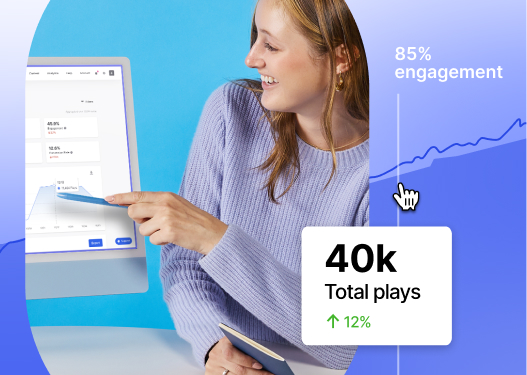
All-in-one Video Platform
Video Platform For Business
Step 2: Embed the silent looping video on your site
It’s time to show the world what you’ve got. All you need to do is to grab the embed code for the silent looping video and then add it to your site.
Look for the blue “Embed & Share” button above the video, on the right side. You’ll see a bunch of options for embedding your video. Select the “Inline Embed” tab and then copy the embed code.
Paste the embed code on your site, and then sit back and admire your masterpiece in all its glory!
Why you should use silent looping videos instead of GIFs
Whenever folks ask us how to make a GIF from a video, we suggest creating a silent looping video as a better alternative. Silent looping videos are our go-to solution instead of GIFs for a couple of reasons:
- Videos look so much better than GIFs. The GIF format is limited to 256 colors, so when you convert a video to a GIF, the file loses image quality. Creating a silent looping video is the best way to preserve the image quality of the original video file.
- Videos load faster than GIFs. Even though GIFs have poor image quality, their file sizes are pretty massive. A GIF file can even be ten times as large as an identical video file. A GIF on your page will eat up your visitors’ bandwidth and slow down the page’s loading time more than anything else — and it’ll still look bad. Want your page to load fast? Silent looping videos are the way to go.
And it’s super easy to embed a video on your site. Talk about a winning solution!






