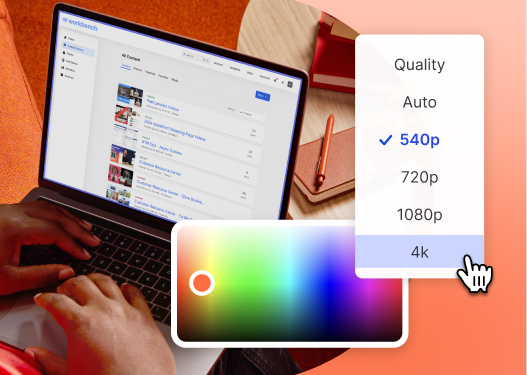How to Delete a YouTube Channel in 2024
If you’re done with YouTube, here’s how to delete your channel — for good.
May 9, 2023
Topic tags

Ready to say “sayonara” to your YouTube channel? You came to the right place! We’ll walk you through all the steps you need to take to delete your channel — and show you how to successfully promote your videos without relying on YouTube.
Before we dive in, let’s take a moment to ask yourself a quick question: Are you absolutely sure you want to delete your channel instead of just deactivating it? If your answer is a resounding yes, go ahead and follow these steps:
Step 1: Back up all the videos you want to keep
If you decide to nuke your channel, all the videos in it will be wiped out too. So if you’re particularly fond of any of your videos, be sure to move them to your hard drive before hitting that delete button.
Google has made it super easy for you to download your own YouTube videos straight to your desktop or mobile device. Just follow their step-by-step instructions, and you’ll have those videos saved in no time.
Step 2: Open up the advanced settings from your channel dashboard
The delete button is buried in your channel’s advanced settings. To get there, you’ll need to hop onto a desktop computer, open up your favorite web browser, and then log in to your YouTube Studio account.
Once you’re logged in, you’ll land on your channel dashboard. Next, open up the settings from the menu on the left side of the screen. From there, navigate to “Channel” and then the “Advanced settings” tab.
Step 3: Select “Remove YouTube content”
Scroll down until you see a link to the “Remove YouTube content” page. Go ahead and open it.
You might see a pop-up from YouTube asking you to log in again to confirm that you really want to remove your content. Just follow the prompts and re-enter your login information if needed.
Step 4: Choose “I want to permanently delete my content”
Open the drop-down menu labeled “I want to permanently delete my content.” You’ll see two checkboxes pop up.
The first one ensures that all the content linked to your channel will be removed completely. The second one confirms that any paid subscriptions, like YouTube TV or channel memberships, will be canceled too. Check both of them.
Looking for another place to host your marketing videos?
If you ditched your YouTube channel because it’s not helping your video marketing efforts, you’re not alone.
Like all social platforms, YouTube can be a headache for brands trying to convert potential customers, thanks to constant changes to the platform. YouTube’s algorithm decides which videos get ranked and recommended, so unexpected changes to it can throw a wrench in your strategy.
Plus, YouTube is designed to keep folks on the platform for as long as possible, even if that means they end up watching your competitors’ videos instead of yours.
If you’re looking for a new home for your marketing videos and you want more control over the viewing experience, try Wistia Channels!
Built for marketers (by marketers), Wistia Channels live on your website. That means you don’t have to send viewers elsewhere (like YouTube.com) every time you share a new video.
If that’s not enough reason to check out Wistia Channels, here are five more:
1. No ads
Wistia is an ad-free zone! We’re not taking any cuts, which means you won’t see any pesky ads popping up on your Wistia-hosted videos or Channels. It’s all about you and your content here.
2. Deeper engagement with your brand
We’ve got this feature called Up Next that keeps viewers engaged even after they’ve finished watching your video. Basically, it shows them a sneak peek of the next video on your Channel to keep them hooked. Distracting ads and suggested content from other brands? Not a chance!
3. Customization
You can easily organize your content and tailor the layout on your Channel to suit your needs. Customize the design to match your brand by changing the color of the player, video thumbnails, header images, fonts, and more.
4. Built-in lead capture
Add Calls to Action, annotation links, and email capture forms directly to your Wistia-hosted videos and Channels. Tell your viewers where you want them to go next and drive more action from your content!
5. Advanced analytics
While YouTube gives you some info about how your videos perform, it doesn’t provide the level of detail most brands need. With Wistia, you have access to advanced analytics and user-based tracking.
Get the best of both worlds
What if you want to have your cake and eat it too? You know, enjoy the perks of Wistia’s customization, ownership, and advanced analytics while still reaching a wider audience on YouTube.
Well, you totally can host your videos on both platforms! The catch is, you’ll need to tweak your marketing strategy to fully leverage the strengths of each platform. Find out the best way to do that in our Wistia vs. YouTube guide.